Gloworm Installation
While not currently in production, PhotonVision still supports Gloworm vision processing cameras.
Downloading the Gloworm Image
Download the latest Gloworm/Limelight release of PhotonVision; the image will be suffixed with “image_limelight2.xz”. You do not need to extract the downloaded archive.
Flashing the Gloworm Image
Plug a USB C cable from your computer into the USB C port on Gloworm labeled with a download icon.
Use Balena Etcher to flash an image onto the coprocessor.
Run BalenaEtcher as an administrator. Select the downloaded .zip file.
Select the compute module. If it doesn’t show up after 30s try using another USB port, initialization may take a while. If prompted, install the recommended missing drivers.
Hit flash. Wait for flashing to complete, then disconnect your USB C cable.
Warning
Using an older version of Balena Etcher may cause bootlooping (the system will repeatedly boot and restart) when imaging your Gloworm. Updating to the latest Balena Etcher will fix this issue.
Final Steps
Power your device per its documentation and connect it to a robot network.
You should be able to locate the camera at http://photonvision.local:5800/ in your browser on your computer when connected to the robot.
Troubleshooting/Setting a Static IP
A static IP address may be used as an alternative to the mDNS photonvision.local address.
Download and run Angry IP Scanner to find PhotonVision/your coprocessor on your network.
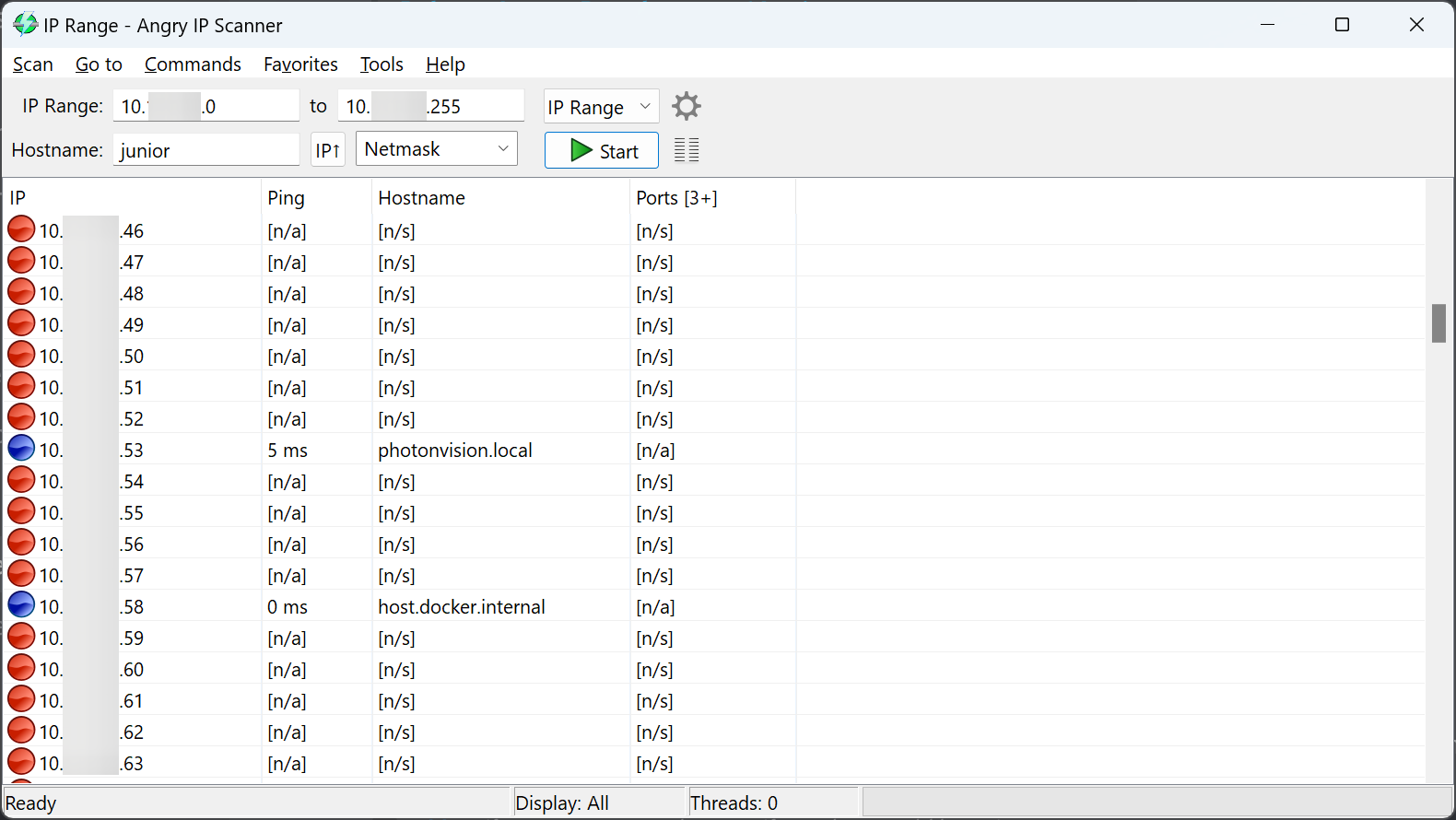
Once you find it, set the IP to a desired static IP in PhotonVision.
Updating PhotonVision
Download the latest stable .jar from the releases page, go to the settings tab, and upload the .jar using the Offline Update button.
Note
If you are updating PhotonVision on a Gloworm/Limelight, download the LinuxArm64 .jar file.
As an alternative option - Export your settings, reimage your coprocessor using the instructions above, and import your settings back in.
Hardware Troubleshooting
To turn the LED lights off or on you need to modify the ledMode network tables entry or the camera.setLED of PhotonLib.
Support Links
Website/Documentation (Note: Gloworm is no longer in production)