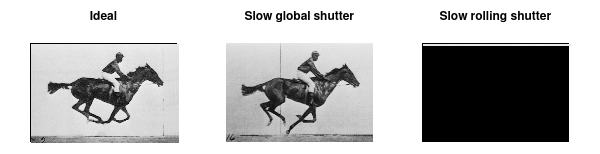Selecting Hardware
In order to use PhotonVision, you need a coprocessor and a camera. This page will help you select the right hardware for your team depending on your budget, needs, and experience.
Choosing a Coprocessor
Minimum System Requirements
- Ubuntu 22.04 LTS or Windows 10/11
We don’t recommend using Windows for anything except testing out the system on a local machine.
CPU: ARM Cortex-A53 (the CPU on Raspberry Pi 3) or better
At least 8GB of storage
- 2GB of RAM
PhotonVision isn’t very RAM intensive, but you’ll need at least 2GB to run the OS and PhotonVision.
- The following IO:
- At least 1 USB or MIPI-CSI port for the camera
Note that we only support using the Raspberry Pi’s MIPI-CSI port, other MIPI-CSI ports from other coprocessors may not work.
Ethernet port for networking
Coprocessor Recommendations
When selecting a coprocessor, it is important to consider various factors, particularly when it comes to AprilTag detection. Opting for a coprocessor with a more powerful CPU can generally result in higher FPS AprilTag detection, leading to more accurate pose estimation. However, it is important to note that there is a point of diminishing returns, where the benefits of a more powerful CPU may not outweigh the additional cost. Below is a list of supported hardware, along with some notes on each.
- Orange Pi 5 ($99)
This is the recommended coprocessor for most teams. It has a powerful CPU that can handle AprilTag detection at high FPS, and is relatively cheap compared to processors of a similar power.
- Raspberry Pi 4/5 ($55-$80)
This is the recommended coprocessor for teams on a budget. It has a less powerful CPU than the Orange Pi 5, but is still capable of running PhotonVision at a reasonable FPS.
- Mini PCs (such as Beelink N5095)
This coprocessor will likely have similar performance to the Orange Pi 5 but has a higher performance ceiling (when using more powerful CPUs). Do note that this would require extra effort to wire to the robot / get set up. More information can be found in the set up guide here.
Other coprocessors can be used but may require some extra work / command line usage in order to get it working properly.
Choosing a Camera
PhotonVision works with Pi Cameras and most USB Cameras, the recommendations below are known to be working and have been tested. Other cameras such as webcams, virtual cameras, etc. are not officially supported and may not work. It is important to note that fisheye cameras should only be used as a driver camera and not for detecting targets.
PhotonVision relies on CSCore to detect and process cameras, so camera support is determined based off compatibility with CScore along with native support for the camera within your OS (ex. V4L compatibility if using a Linux machine like a Raspberry Pi).
Note
Logitech Cameras and integrated laptop cameras will not work with PhotonVision due to oddities with their drivers. We recommend using a different camera.
Note
We do not currently support the usage of two of the same camera on the same coprocessor. You can only use two or more cameras if they are of different models or they are from Arducam, which has a tool that allows for cameras to be renamed.
Recommended Cameras
For colored shape detection, any non-fisheye camera supported by PhotonVision will work. We recommend the Pi Camera V1 or a high fps USB camera.
For driver camera, we recommend a USB camera with a fisheye lens, so your driver can see more of the field.
For AprilTag detection, we recommend you use a global shutter camera that has ~100 degree diagonal FOV. This will allow you to see more AprilTags in frame, and will allow for more accurate pose estimation. You also want a camera that supports high FPS, as this will allow you to update your pose estimator at a higher frequency.
- Recommendations For AprilTag Detection
- Arducam USB OV9281
This is the recommended camera for AprilTag detection as it is a high FPS, global shutter camera USB camera that has a ~70 degree FOV.
Innomaker OV9281
Spinel AR0144
- Pi Camera Module V1
The V1 is strongly preferred over the V2 due to the V2 having undesirable FOV choices
Using Multiple Cameras
Using multiple cameras on your robot will help you detect more AprilTags at once and improve your pose estimation as a result. In order to use multiple cameras, you will need to create multiple PhotonPoseEstimators and add all of their measurements to a single drivetrain pose estimator. Please note that the accuracy of your robot to camera transform is especially important when using multiple cameras as any error in the transform will cause your pose estimations to “fight” each other. For more information, see the programming reference..
Performance Matrix
Please submit performance data to be added to the matrix here: